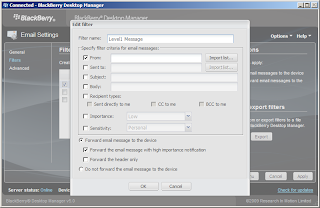Having a BlackBerry (or BB) is both a boon and a bane. You won't have reasons of saying you haven't read mails as your emails are automagically forwarded to your mobile device. On the other hand, you are virtually connected as long as there is cell coverage or wifi.
Given that, let us make the most of the many advantages of the BB -- Level 1 messages. But first, what are Level 1 messages exactly? Level 1 messages are mails forwarded (or "filtered") as important messages. This functionality is quite useful! It can be used to separate or filter important emails from ordinary ones. Or if you work for a support team, you can use it to filter alert mails from your monitoring systems.
Download the BlackBerry Desktop Manager. Upon install and the subsequent reboot (unfortunately you cannot bypass this reboot), launch the BB desktop manager. Version 5 will have a similar screenshot as below.
Connect the BB via USB and authenticate if required. Once status is "Online", click on "Email Settings".
Get to the filters tab and click new. On the "From" field, input the source email address. For company mail you can use the wildcard (*) for *@yourcompany.com or import a list from your outlook contacts.
Toward the bottom of the window tick "Forward the email message with high importance notification". The filtered message then becomes a Level 1 message. You will be seeing screen similar to the one below.
Accept the changes and all that is necessary is to change the alert profile for Level 1 Messages, both in the holster and out.
The first time I tried this out, it wasn't all that perfect. But L1 Messages worked wonders for me after fine tuning -- I set an audible alert tone only upon receipt of an L1 message.
Hope this article helps you out as well.
Given that, let us make the most of the many advantages of the BB -- Level 1 messages. But first, what are Level 1 messages exactly? Level 1 messages are mails forwarded (or "filtered") as important messages. This functionality is quite useful! It can be used to separate or filter important emails from ordinary ones. Or if you work for a support team, you can use it to filter alert mails from your monitoring systems.
Download the BlackBerry Desktop Manager. Upon install and the subsequent reboot (unfortunately you cannot bypass this reboot), launch the BB desktop manager. Version 5 will have a similar screenshot as below.
Connect the BB via USB and authenticate if required. Once status is "Online", click on "Email Settings".
Get to the filters tab and click new. On the "From" field, input the source email address. For company mail you can use the wildcard (*) for *@yourcompany.com or import a list from your outlook contacts.
Toward the bottom of the window tick "Forward the email message with high importance notification". The filtered message then becomes a Level 1 message. You will be seeing screen similar to the one below.
Accept the changes and all that is necessary is to change the alert profile for Level 1 Messages, both in the holster and out.
The first time I tried this out, it wasn't all that perfect. But L1 Messages worked wonders for me after fine tuning -- I set an audible alert tone only upon receipt of an L1 message.
Hope this article helps you out as well.