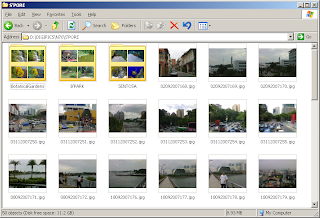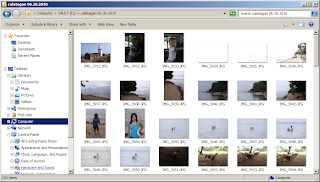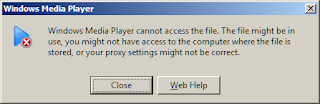New to Windows 7? I would assume the answer to that is "Y-yess?", obviously, as the OS is relatively new. But I would also assume you are used to Windows XP as you got the very issue that brought you here.
Right at the start of using 7, I immediately disliked the OS. Why? I am used to XP's explorer view where photos are seen as thumbnails instead of 7's icons. This immediately made me wish I didn't had the curiosity to buy and install 7 and had stuck to my "working" XP. Don't get me wrong, Windows 7 is amazingly fast and is much more improved -- which I liked -- but the lack of thumbnail view bothered me a lot. With this dilemma facing me, I turned to the internet and asked my friend Google.
The search was not that helpful at all since the results returned aren't of much value.. They either describe the procedure on setting the view to thumbnails or they describe the "XP"-way of things -- not Windows 7. Either that or I used the wrong keywords. But before giving up, I phoned a friend who happens to be a photography enthusiast and is overly excited on his Windows 7 setup. I often wondered why he liked 7 without thumbnails (I can't imagine digital photography without thumbnails), so I asked him.
He outlined this procedure:
Open a Windows Explorer window (hotkey: [WIN]+[E]). You may press the hotkey combination or search through the programs. You should see a similar display as below.
As seen from the screenshot, even the thumbnail view shows icons. This is the same experience I described above. Compare it with the thumbnail view screenshot from an XP machine below.
There is a whole lot of difference between the pictures!
To continue with the procedure.. Now on the menu bar, open the tools menu and from the drop down select "Folder Options" (Tools --> Folder Options). If you don't see the menu bar pressing [ALT] on the keyboard will make it appear.
Once the dialog window opens, select the "View" tab and untick "Always show icons, never thumbnails". Select "OK" to accept the changes until all diaglog boxes are closed.
Now refresh or press [F5] on the Explorer view of the directory containing pictures. Or if Explorer is not set to thumbnail view (on Windows 7 I use "Large Icons" view), try setting it. You can now see thumbnails of the pictures. You can also select the size of thumbnails which is cool!
You should see the view change to this:
I'm not sure if it is just me, but I strongly believe this behavior should not be the out-of-the-box default. It might be one of the reasons why Windows 7 is faster than XP, but I'd sacrifice a bit of performance for this thumbnail function. Hard disks are faster nowadays, and even a faster RAID set-up could compensate for the performance hit.
With this functionality back, I'm starting to like my Windows 7 setup; and, I think you will too.
Right at the start of using 7, I immediately disliked the OS. Why? I am used to XP's explorer view where photos are seen as thumbnails instead of 7's icons. This immediately made me wish I didn't had the curiosity to buy and install 7 and had stuck to my "working" XP. Don't get me wrong, Windows 7 is amazingly fast and is much more improved -- which I liked -- but the lack of thumbnail view bothered me a lot. With this dilemma facing me, I turned to the internet and asked my friend Google.
The search was not that helpful at all since the results returned aren't of much value.. They either describe the procedure on setting the view to thumbnails or they describe the "XP"-way of things -- not Windows 7. Either that or I used the wrong keywords. But before giving up, I phoned a friend who happens to be a photography enthusiast and is overly excited on his Windows 7 setup. I often wondered why he liked 7 without thumbnails (I can't imagine digital photography without thumbnails), so I asked him.
He outlined this procedure:
Open a Windows Explorer window (hotkey: [WIN]+[E]). You may press the hotkey combination or search through the programs. You should see a similar display as below.
As seen from the screenshot, even the thumbnail view shows icons. This is the same experience I described above. Compare it with the thumbnail view screenshot from an XP machine below.
There is a whole lot of difference between the pictures!
To continue with the procedure.. Now on the menu bar, open the tools menu and from the drop down select "Folder Options" (Tools --> Folder Options). If you don't see the menu bar pressing [ALT] on the keyboard will make it appear.
Once the dialog window opens, select the "View" tab and untick "Always show icons, never thumbnails". Select "OK" to accept the changes until all diaglog boxes are closed.
Now refresh or press [F5] on the Explorer view of the directory containing pictures. Or if Explorer is not set to thumbnail view (on Windows 7 I use "Large Icons" view), try setting it. You can now see thumbnails of the pictures. You can also select the size of thumbnails which is cool!
You should see the view change to this:
I'm not sure if it is just me, but I strongly believe this behavior should not be the out-of-the-box default. It might be one of the reasons why Windows 7 is faster than XP, but I'd sacrifice a bit of performance for this thumbnail function. Hard disks are faster nowadays, and even a faster RAID set-up could compensate for the performance hit.
With this functionality back, I'm starting to like my Windows 7 setup; and, I think you will too.