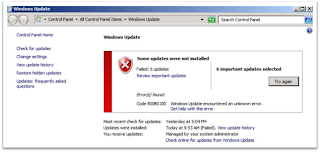It's been a while since I last ran Windows Update. And with the news of hacking and security breaches going around, it would be prudent to keep systems updated and patched. Not that someone would waste their time hacking into my system but it is a good practice to keep up to date just the same.
With that in mind, I discovered that I need to apply 37 patches to keep my system up to date. But only 31 of them applied and the other six (6) resulted in a weird error -- Windows Update 800B0100 Error code. Sure enough Microsoft had this in their knowledge base (at this link). However, performing those tasks did not resolve the problem.
For comparison and just so you also have an idea if we both have the same error, I get below screenshot of the Windows Update window.
Googling the issue brings up countless other users who experienced the same issue. One after the other, the solutions and suggestions presented failed and failed. The only other probable solution that I have yet to perform is the re-install which I'd like to avoid as much as possible.
Before heading down this path, I decided to phone a friend -- a phone call which turned out to be one of the most valuable phone calls I will ever make. To cut it short, this procedure resolved the issue.
[1] Turn off Windows Update (execute "sc stop wuauserv" on a privileged command prompt). This temporarily disables Windows Update, but is not permanent and does not survive reboots.
[2] Browse the directory %WINDIR%\SoftwareDistribution\Download and delete all contents of this folder. NOTE: Delete the contents only, not the folder.
[3] Likewise, browse the directory %WINDIR%\SoftwareDistribution\DataStore. Under this directory there is a file called "DataStore.edb". Delete this file.
[4] Under the directory %WINDIR%\SoftwareDistribution\DataStore\Logs, delete all files. NOTE: Again, delete the contents only, not the folder.
[5] Download the Microsoft FixIt Update Repair tool (http://go.microsoft.com/?linkid=9665683). This fixit solution has both Default and Aggressive modes. Try Default mode first. Then reboot.
[6] Manually run Windows Update and see if the update error is gone. If not, re-run the procedure above and on step #5, run the tool in Aggressive mode. Then reboot.
In my experience, I had to run the fixit Update Repair Tool in aggressive mode before the problem went away.
With that in mind, I discovered that I need to apply 37 patches to keep my system up to date. But only 31 of them applied and the other six (6) resulted in a weird error -- Windows Update 800B0100 Error code. Sure enough Microsoft had this in their knowledge base (at this link). However, performing those tasks did not resolve the problem.
For comparison and just so you also have an idea if we both have the same error, I get below screenshot of the Windows Update window.
Googling the issue brings up countless other users who experienced the same issue. One after the other, the solutions and suggestions presented failed and failed. The only other probable solution that I have yet to perform is the re-install which I'd like to avoid as much as possible.
Before heading down this path, I decided to phone a friend -- a phone call which turned out to be one of the most valuable phone calls I will ever make. To cut it short, this procedure resolved the issue.
[1] Turn off Windows Update (execute "sc stop wuauserv" on a privileged command prompt). This temporarily disables Windows Update, but is not permanent and does not survive reboots.
[2] Browse the directory %WINDIR%\SoftwareDistribution\Download and delete all contents of this folder. NOTE: Delete the contents only, not the folder.
[3] Likewise, browse the directory %WINDIR%\SoftwareDistribution\DataStore. Under this directory there is a file called "DataStore.edb". Delete this file.
[4] Under the directory %WINDIR%\SoftwareDistribution\DataStore\Logs, delete all files. NOTE: Again, delete the contents only, not the folder.
[5] Download the Microsoft FixIt Update Repair tool (http://go.microsoft.com/?linkid=9665683). This fixit solution has both Default and Aggressive modes. Try Default mode first. Then reboot.
[6] Manually run Windows Update and see if the update error is gone. If not, re-run the procedure above and on step #5, run the tool in Aggressive mode. Then reboot.
In my experience, I had to run the fixit Update Repair Tool in aggressive mode before the problem went away.