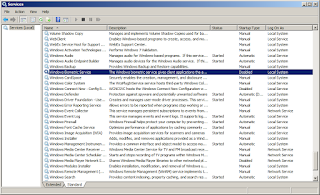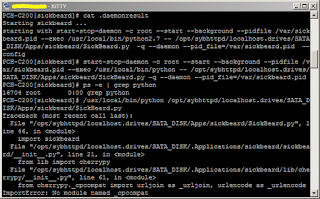Passwords can be forgotten (less likely but probable); biometrics can never be forgotten. This is obvious and although subject to debate and arguments, techie folks prefer to use technology and its features. Afterall, this is your money's worth. Fingerprint credentials are often deployed. This used to be prevalent to notebooks and laptops, but now even the smartphones have it.
This is the case for me. But then again, technology can fail too. And I have experienced this firsthand on my company issued Lenovo T420. The fingerprint sensor did not light up, and I could no longer use it. The error is saved on a screenshot below and I will share how this got resolved as well.
The Error Code is "E7210001" (The service cannot be started, either because it is disabled or because it has no enabled devices associated with it). Scouring the web for solutions didn't produce much results.
One of the results from the web indicated to check that the service "Credential Manager" is started and its Startup Type needs to be set to "Automatic". A few people indicated the service was stopped and manually running it resolved their issues. This was the first thing I checked and it was on the recommended setting -- which is a dead end.
Since the error message did not mention a particular service it is looking for, the trial and error starts. Lucky for you that will no longer be the case.
There is another service that needs to be running in order for the biometrics to work. And just as the name states, the service also contains that string as a hint -- Biometrics. It is the "Windows Biometric Service".
Check that both the "Credential Manager" and the "Windows Biometric Service" are running (or Started). This will return the functionality of using fingerprint credentials or biometrics for logins. I did not go as far as finding out what caused the services to be Disabled. That would be interesting but I simply don't have the time.
This is the case for me. But then again, technology can fail too. And I have experienced this firsthand on my company issued Lenovo T420. The fingerprint sensor did not light up, and I could no longer use it. The error is saved on a screenshot below and I will share how this got resolved as well.
The Error Code is "E7210001" (The service cannot be started, either because it is disabled or because it has no enabled devices associated with it). Scouring the web for solutions didn't produce much results.
One of the results from the web indicated to check that the service "Credential Manager" is started and its Startup Type needs to be set to "Automatic". A few people indicated the service was stopped and manually running it resolved their issues. This was the first thing I checked and it was on the recommended setting -- which is a dead end.
Since the error message did not mention a particular service it is looking for, the trial and error starts. Lucky for you that will no longer be the case.
There is another service that needs to be running in order for the biometrics to work. And just as the name states, the service also contains that string as a hint -- Biometrics. It is the "Windows Biometric Service".
Check that both the "Credential Manager" and the "Windows Biometric Service" are running (or Started). This will return the functionality of using fingerprint credentials or biometrics for logins. I did not go as far as finding out what caused the services to be Disabled. That would be interesting but I simply don't have the time.