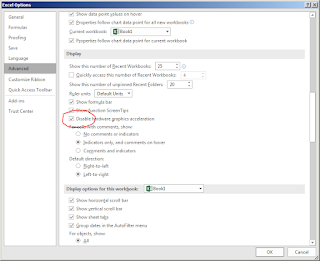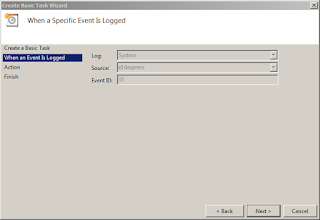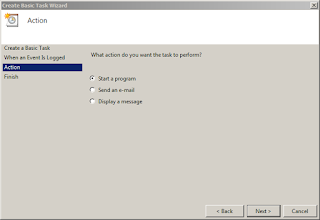Yes, you are reading it right -- turbo-charge Microsoft Excel.
Please indulge me for a moment before judging the above statement.. I have been exposed to Microsoft Excel especially its PowerQuery and PowerPivot functionality in the past several weeks due to requirements of the new job. And one thing I noted is that both Excel 2013 and Excel 2016 are awful -- they take a while to load. Even with the operating system residing on the SSD drive (and where Microsoft Office is installed), doesn't make much of a difference.
This observation is definitely not hardware bottle-necked, as the enthusiast in me had examined the hardware aspect of things. The company I'm working for did not skimp on hardware as I was issued a work computer with a powerful Intel i7-5600U processor with adequate memory to boot.
Don't get me wrong. Both PowerQuery and PowerPivot are excellent Excel features, not to mention the Data Model engine that these newer versions have. Those I have been using quite extensively for analytics and reports.
So I phoned a friend in order to ask what I could do to tweak Excel to perform better. The answer I got almost pushed me off my chair. It was to disable hardware graphics acceleration. Seriously??
As proof of concept, if you have Excel launch the application, then File -> Options -> Advanced and scroll a little bit down to "Display". Tick "Disable Hardware Graphics Acceleration".
The above screen looks similar on both Excel 2013 and Excel 2016.
If you're not convinced, try loading megabyte-sized files with and without the tweak. It makes a lot of difference in loading times. Hardware acceleration translates to better performance. But in Excel linggo, surprisingly, it is quite the opposite.
Please indulge me for a moment before judging the above statement.. I have been exposed to Microsoft Excel especially its PowerQuery and PowerPivot functionality in the past several weeks due to requirements of the new job. And one thing I noted is that both Excel 2013 and Excel 2016 are awful -- they take a while to load. Even with the operating system residing on the SSD drive (and where Microsoft Office is installed), doesn't make much of a difference.
This observation is definitely not hardware bottle-necked, as the enthusiast in me had examined the hardware aspect of things. The company I'm working for did not skimp on hardware as I was issued a work computer with a powerful Intel i7-5600U processor with adequate memory to boot.
Don't get me wrong. Both PowerQuery and PowerPivot are excellent Excel features, not to mention the Data Model engine that these newer versions have. Those I have been using quite extensively for analytics and reports.
So I phoned a friend in order to ask what I could do to tweak Excel to perform better. The answer I got almost pushed me off my chair. It was to disable hardware graphics acceleration. Seriously??
As proof of concept, if you have Excel launch the application, then File -> Options -> Advanced and scroll a little bit down to "Display". Tick "Disable Hardware Graphics Acceleration".
The above screen looks similar on both Excel 2013 and Excel 2016.
If you're not convinced, try loading megabyte-sized files with and without the tweak. It makes a lot of difference in loading times. Hardware acceleration translates to better performance. But in Excel linggo, surprisingly, it is quite the opposite.