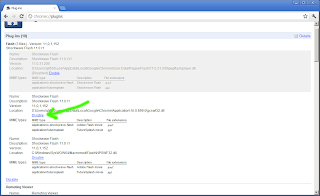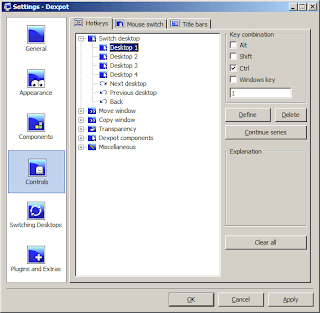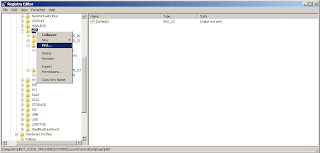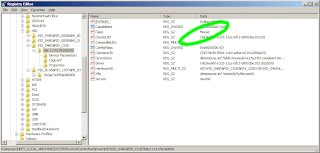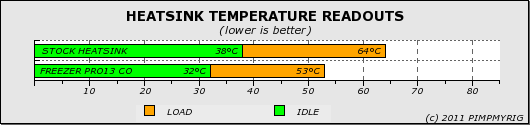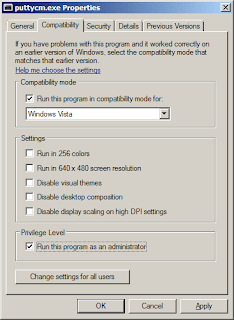One of the biggest reasons I use Google's Chrome browser is the innate capability to translate content that is posted in a foreign language. This comes built into the browser itself and you don't have to do anything after installation. No other browser has this capability, to date.
Another reason, is Google Chrome is more secure than other browsers with its sandbox environment and what nots. Although this is subject to debate, I find this acceptable as it is and with that in mind, I use Chrome most of the time. There are still other functionality I find Mozilla's Firefox is better at, especially now that version 7 has better memory management.
While all these built-in functionality is great, there are exceptions to the rule. What am I pointing to? It is the Flash Player that is built-into Google Chrome. Did you know that Flash Player updates are included in Chrome system updates? Believe it.
That may not be a bad thing in itself, you may want to have control over how your browser behaves. And since you probably don't let Chrome monopolize your browsing behavior and we don't know which Flash Player takes priority and precedence, we can disable the built-in Flash Player and let the installed Flash Player take over.
Launch Google Chrome and type "about:plugins" (or "chrome://plugins") to the address bar. On the upper right you can click on the "plus" sign next to Details. This opens the plug-ins installed on the browser.
On my Chrome, I have 3 versions of Flash Player installed. And below is the screenshot of that.
You can also see the versions of Flash Player plug-ins installed on the browser. And from the screenshot below you can see those information. From here, you can enable or disable the Flash Player plug-ins.
I tend to think that the order in which the Flash Player plug-ins appear also indicates precedence but this is not confirmed. It is just a hunch. So there you go folks, disabling the built-in Flash Player in Google Chrome.
Another reason, is Google Chrome is more secure than other browsers with its sandbox environment and what nots. Although this is subject to debate, I find this acceptable as it is and with that in mind, I use Chrome most of the time. There are still other functionality I find Mozilla's Firefox is better at, especially now that version 7 has better memory management.
While all these built-in functionality is great, there are exceptions to the rule. What am I pointing to? It is the Flash Player that is built-into Google Chrome. Did you know that Flash Player updates are included in Chrome system updates? Believe it.
That may not be a bad thing in itself, you may want to have control over how your browser behaves. And since you probably don't let Chrome monopolize your browsing behavior and we don't know which Flash Player takes priority and precedence, we can disable the built-in Flash Player and let the installed Flash Player take over.
Launch Google Chrome and type "about:plugins" (or "chrome://plugins") to the address bar. On the upper right you can click on the "plus" sign next to Details. This opens the plug-ins installed on the browser.
On my Chrome, I have 3 versions of Flash Player installed. And below is the screenshot of that.
You can also see the versions of Flash Player plug-ins installed on the browser. And from the screenshot below you can see those information. From here, you can enable or disable the Flash Player plug-ins.
I tend to think that the order in which the Flash Player plug-ins appear also indicates precedence but this is not confirmed. It is just a hunch. So there you go folks, disabling the built-in Flash Player in Google Chrome.