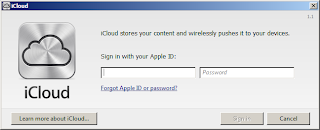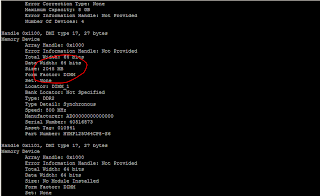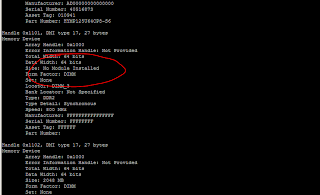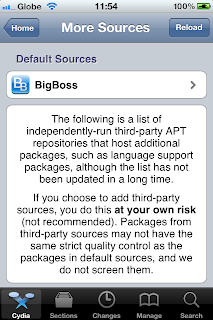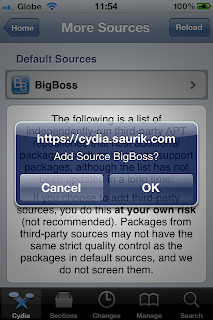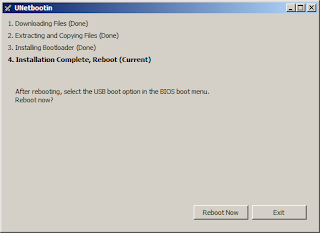Let's face it, many of you can't have iTunes installed on your work computers -- even to the point where the act of installing it will cost you your job. Some don't like them in their home computer, simply because it is one big piece of bloat. I share the same sentiment. The software often comes with added software that run together with it.
I have setup a virtual machine for iTunes purposes. That way if I need it to run, I just fire up the virtual box and use the software's function. This way it doesn't introduce vulnerabilities to my system. But that may be cumbersome to some. So how do you sync your calendar to your phone? Or sync the phone entirely to your machine without iTunes?
One of the ways to do this is via iCloud. iCloud can sync all of the contents of your iPhone or you could simply select particular data to sync. Download from the iCloud webpage.
Upon completion of the download, launch the software. It will ask for you to login. Use your apple ID credentials.
Next, tick on the data you need to sync. For me, I only sync my calendar to the iPhone. So I simply tick "Calendars & Tasks with Outlook". This option uses the iCloud storage of your apple ID, so you can also track its usage from the iCloud interface.
On your phone, make sure that the iCloud calendar is checked or selected. When you see a corresponding check mark next to the iCloud calendar, you should be all set. After a while you should be seeing calendar entries getting pushed to your iPhone. If you have set other iDevices you own to sync with iCloud, the calendar entries from Outlook will sync to those devices as well.
The downside to this? You lose the ability to sync the phone to your computer since it is now using iCloud for backup.
I have setup a virtual machine for iTunes purposes. That way if I need it to run, I just fire up the virtual box and use the software's function. This way it doesn't introduce vulnerabilities to my system. But that may be cumbersome to some. So how do you sync your calendar to your phone? Or sync the phone entirely to your machine without iTunes?
One of the ways to do this is via iCloud. iCloud can sync all of the contents of your iPhone or you could simply select particular data to sync. Download from the iCloud webpage.
Upon completion of the download, launch the software. It will ask for you to login. Use your apple ID credentials.
Next, tick on the data you need to sync. For me, I only sync my calendar to the iPhone. So I simply tick "Calendars & Tasks with Outlook". This option uses the iCloud storage of your apple ID, so you can also track its usage from the iCloud interface.
On your phone, make sure that the iCloud calendar is checked or selected. When you see a corresponding check mark next to the iCloud calendar, you should be all set. After a while you should be seeing calendar entries getting pushed to your iPhone. If you have set other iDevices you own to sync with iCloud, the calendar entries from Outlook will sync to those devices as well.
The downside to this? You lose the ability to sync the phone to your computer since it is now using iCloud for backup.