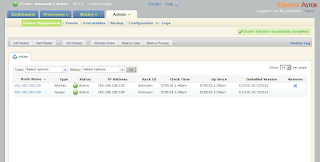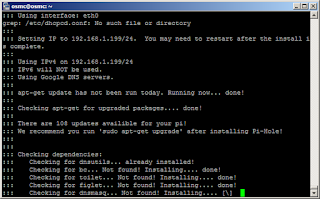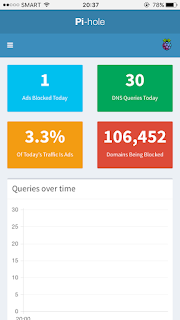I encountered the above error after performing a V2V procedure on Teradata Aster Queen.. I was also going to do the same for the Teradata Aster Worker, next. But I got stuck on this error and could not power on the Queen virtual machine. If you're wondering if I had tested them on the VMware Player first, yes I did.
Further reading on VMware documentation revealed that they introduced new policies for static MAC addresses to start only with the prefix 00:50:56:xx:xx:xx. Not so convinient. I have previously tried using automatically generated MAC addresses but the Aster Express cluster would not activate. So this time, I have tried using static ones. Not really sure if this was the cause, but I'm pretty sure it is one of the differences between the original virtual machines and the converted ones.
To get a better sense of what the error looks like, I preserved a screenshot for you.
If you can't see the image, the verbatim "Error Stack" is:
Failed to start the virtual machine.
Module DevicePowerOn power on failed.
Could not setup "macAddress" for ethernet0.
Invalid MAC Address specified.
00:0c:29:9d:7f:5d is not an allowed static Ethernet address. It conflicts with VMware reserved MACs.
The limitation (or change in policy) introduced in ESXi V5.5 has its advantages but if you are stuck with the above error, it ain't pretty. However, there is a workaround should you require the old behavior back.
First, turn on the SSH service on the ESXi host.. Then connect to it. Next, locate the data store where the virtual machine is stored and look for the .vmx file.
Edit this file and add the line:
ethernet0.checkMACAddress = "false"
It would be prudent to make a copy of the file for backup purposes prior to making any change, just in case. This is applying best practice and instilling the discipline.
After making the necessary change to the .vmx file, power on the virtual machine. It should proceed to boot without hitch. Do the same for the Aster worker machine.
RELATED: P2V (Physical to Virtual) Prep Work for Ubuntu
I was able to activate the Aster Express cluster after performing these steps. Not really sure if the preserved MAC addresses resolved my activation issues, but I'm pretty happy to be able to perform analytics on the cluster. I hope it helps you as well.