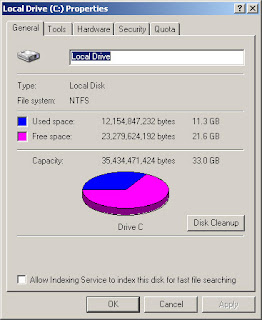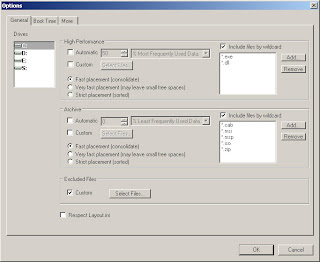And, as many of you already know, the fastest desktop can only go as fast as the slowest component -- which we know to be the hard drive. How then can you squeeze the best performance out of the slow hard drive? With tweaks of course. Here's how.
First, disable the index service and remove indexing of the drive contents. Open windows explorer and right click on drive C (Local Drive C:). Untick "Allow Indexing Service to index this disk for fast file searching" (ignore all files that cannot be changed). You will find a similar window like the one below.
Next, disable file and directory access times. Each time a file is accessed, the access time is modified and this adds I/O to the drive. Disable it to increase throughput. Save the registry entry below and merge to your registry.
REGEDIT4
; NTFS tweaks
[HKEY_LOCAL_MACHINE\SYSTEM\CurrentControlSet\Control\FileSystem]
"NtfsDisableLastAccessUpdate"=dword:00000001
If you want to do it via command line, open a command window and key in:
FSUTIL behavior set disablelastaccess 1
The registry merging above requires a reboot. So the command line is the better alternative. But to make sure that the registry contains the change you may opt to do both. You may choose to reboot after defrag. See below.
And lastly, the most significant tweak of all.. Defrag your hard drive. This best works with buying a very useful tool -- Disktrix Ultimate Defrag. I'm not an affiliate of this company but their product simply works for me. So I endorse it.
Launch Ultimate Defrag.
1. Select Tools --> Options. Under High Performance, place a check next to include These File Types
2. Select Add and scroll down and add "*.EXE". Then Select Add again and add "*.DLL"
3. Under Archives, add *.MSI, *.MSP and *.CAB in a similar way .EXE was added but only for archives. I added extras like *.ISO, *.RAR and *.ZIP. But those are only my preferences.
4. Accept all changes. And on the main menu, select Defrag Method Consolidate
5. Tick "Respect High Performance" and "Respect Archive"
6. Tick "Put Directories Close To MFT"
7. Start defragmentation. This will take a while if run for the first time.
After performing the above steps, reboot. Then you will note that your computer becomes a bit more responsive than before. Of course, you tweaked it this time!
Enjoy the speed boost.