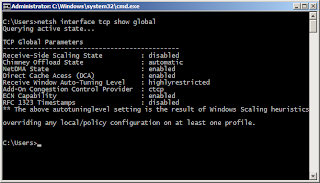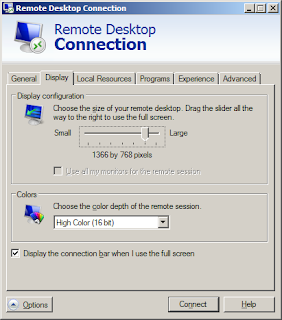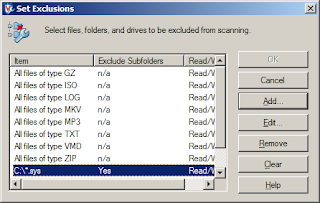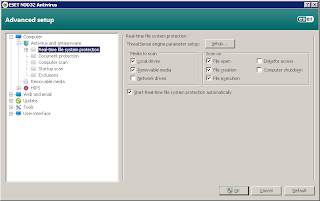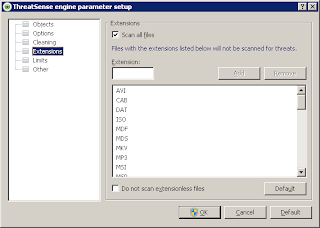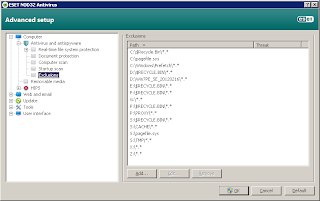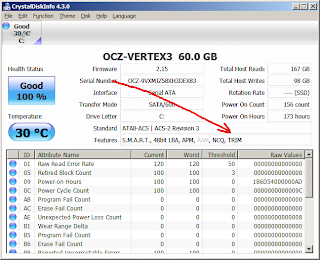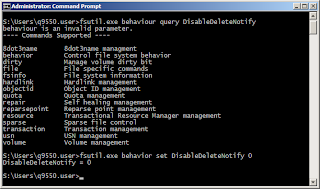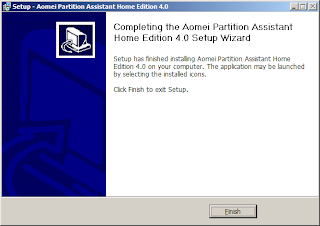Remote Desktop Connection (or RDP in the sysad slang) is essential to administration of Windows-based machines. With the widespread adoption and migration to Windows 7, one could not help but notice the slowdown of RDP. The difference in performance between XP and Windows 7 is a bit broad.
This is made even more complex by most office networks still on the fast ethernet (or 100MBps) infrastructure. Or so I thought.. Even at gigabit Ethernet, the performance disparity is still huge. Let's tweak it then to raise the performance bar.
Making RDP perform faster is a two-fold tweak -- a tweaking on the network parameters and tweaking on the remote desktop application. I'd recommend reading and understanding the entire procedure before trying it out.
Network. The following changes to the network parameters improve performance of the network as a whole, not just limited to RDP. Open a command prompt with elevated privilege and run the following commands.
In order to get a pre-tweak setting of the network parameters, try to run "netsh interface tcp show global" prior to executing the commands above. The same command can be used to validate the post-tweak settings. On my Windows 7 workstation, here is the post-tweak setting (see screenshot).
Remote Desktop Connection. Another way to tweak RDP for better performance is to remove most of the eye-candy that comes with Windows. Launch the Remote Desktop Connection application (or execute mstsc.exe on the Run box).
Before connecting to anything, click on options at the lower left corner of the RDP application window. Next, click the "Display" tab. Slide the Display Configuration to a smaller size. Under Colors, select "High Color (16 bit)" from the dropdown.
Now click the "Experience" tab and uncheck all of the settings to optimize performance.. Or simply select "Modem (56 Kbps)" from the dropdown menu. Yes, select Modem (56 Kbps) even though your LAN speed is faster and way better than 56 Kbps.
Now try to connect to a host using RDP and see the difference in speed and performance.
This is made even more complex by most office networks still on the fast ethernet (or 100MBps) infrastructure. Or so I thought.. Even at gigabit Ethernet, the performance disparity is still huge. Let's tweak it then to raise the performance bar.
Making RDP perform faster is a two-fold tweak -- a tweaking on the network parameters and tweaking on the remote desktop application. I'd recommend reading and understanding the entire procedure before trying it out.
Network. The following changes to the network parameters improve performance of the network as a whole, not just limited to RDP. Open a command prompt with elevated privilege and run the following commands.
netsh interface tcp set global autotuninglevel=highlyrestricted netsh interface tcp set global rss=disabled
In order to get a pre-tweak setting of the network parameters, try to run "netsh interface tcp show global" prior to executing the commands above. The same command can be used to validate the post-tweak settings. On my Windows 7 workstation, here is the post-tweak setting (see screenshot).
Remote Desktop Connection. Another way to tweak RDP for better performance is to remove most of the eye-candy that comes with Windows. Launch the Remote Desktop Connection application (or execute mstsc.exe on the Run box).
Before connecting to anything, click on options at the lower left corner of the RDP application window. Next, click the "Display" tab. Slide the Display Configuration to a smaller size. Under Colors, select "High Color (16 bit)" from the dropdown.
Now click the "Experience" tab and uncheck all of the settings to optimize performance.. Or simply select "Modem (56 Kbps)" from the dropdown menu. Yes, select Modem (56 Kbps) even though your LAN speed is faster and way better than 56 Kbps.
Now try to connect to a host using RDP and see the difference in speed and performance.