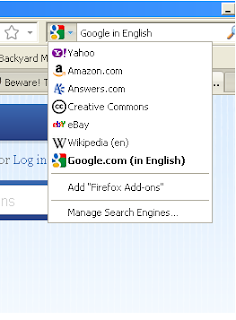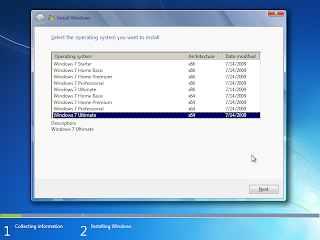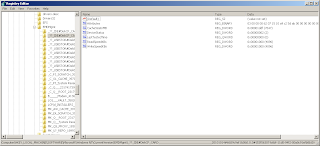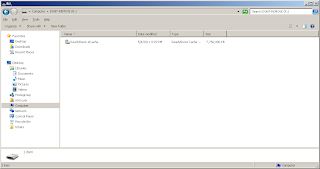I thought I'd share a few tricks on the use of Gmail and Google. This is no secret but for the benefit of those who don't know them yet, here goes.
Gmail. Did you know that the average individual would spend around 47 minutes a day checking emails? While if you are at work it would consume about 2 hours to sift through and read business related emails (reference material). Although that data is old, it still highlights the time it takes to read emails.
But while we're just average folks spending about an hour in front of the computer, it would be a good idea to cut down on that hour and spend it on more meaningful things rather than click thru emails. One step to be that efficient is to be able to see unread mails at a glance.
Outlook has this filter already in place. You can even customize search folders in outlook. But most users (me included) just browse through webmail. And this is where the challenge starts. Gmail doesnt have this filter; but Yahoo! Mail does.
However, I prefer Gmail over Yahoo! Mail. And while this is not a debate about the better mail service (and I would not want to start one), I use Gmail as a personal preference. One mailbox to make life simpler. Sadly, Gmail doesn't have this unread messages filter just yet. And it is about time for that feature.
While waiting for it, you can use a tweak for now. It is a simple tweak. Browse to your personal Gmail inbox and after logging in, key in "is:unread" on the search bar. You will then be presented with the unread messages only.
There you go, a filter for unread messages in Gmail. Since this is a really simple tweak, it wouldn't hurt to integrate that to the Gmail page as a button to click. Til then you may use the "is:unread" tweak.
Google Search. You probably have read about this tweak in the many webpages you have visited in the past but for the sake of those who haven't, here's a trick that puts Google's search engine algorithms to good use.
Google can be used to conduct a search for almost any file type, including Mp3s, PDFs, and videos. Open web directories are one of the easiest places to quickly find an endless quantity of freely downloadable files. It is a wonder in this age of security, that there still are webmasters failing to secure their web servers.
Try opening google.com (or click here). On the search bar, key in any of the following you are looking for.
To find music:
To find videos:
To find PDFs:
You can find just about anything -- given the right keywords. You can even view "unsecured" webcams. But I will leave it to you to find out how.
Gmail. Did you know that the average individual would spend around 47 minutes a day checking emails? While if you are at work it would consume about 2 hours to sift through and read business related emails (reference material). Although that data is old, it still highlights the time it takes to read emails.
But while we're just average folks spending about an hour in front of the computer, it would be a good idea to cut down on that hour and spend it on more meaningful things rather than click thru emails. One step to be that efficient is to be able to see unread mails at a glance.
Outlook has this filter already in place. You can even customize search folders in outlook. But most users (me included) just browse through webmail. And this is where the challenge starts. Gmail doesnt have this filter; but Yahoo! Mail does.
However, I prefer Gmail over Yahoo! Mail. And while this is not a debate about the better mail service (and I would not want to start one), I use Gmail as a personal preference. One mailbox to make life simpler. Sadly, Gmail doesn't have this unread messages filter just yet. And it is about time for that feature.
While waiting for it, you can use a tweak for now. It is a simple tweak. Browse to your personal Gmail inbox and after logging in, key in "is:unread" on the search bar. You will then be presented with the unread messages only.
There you go, a filter for unread messages in Gmail. Since this is a really simple tweak, it wouldn't hurt to integrate that to the Gmail page as a button to click. Til then you may use the "is:unread" tweak.
Google Search. You probably have read about this tweak in the many webpages you have visited in the past but for the sake of those who haven't, here's a trick that puts Google's search engine algorithms to good use.
Google can be used to conduct a search for almost any file type, including Mp3s, PDFs, and videos. Open web directories are one of the easiest places to quickly find an endless quantity of freely downloadable files. It is a wonder in this age of security, that there still are webmasters failing to secure their web servers.
Try opening google.com (or click here). On the search bar, key in any of the following you are looking for.
To find music:
inurl:(htm|html|php) intitle:"index of /" +"parent directory" +size +(wma|mp3) "Justin Beiber"
To find videos:
inurl:(htm|html|php) intitle:"index of /" +"parent directory" +size +(mpg|wmv|avi) "Iron Man"
To find PDFs:
inurl:(htm|html|php) intitle:"index of /" +"parent directory" +size +(chm|pdf|doc) "Red Hat"
You can find just about anything -- given the right keywords. You can even view "unsecured" webcams. But I will leave it to you to find out how.