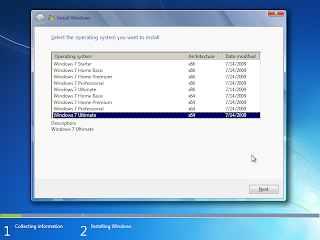So having the requirement for both versions, so does the need to keep installers for both versions. Why not just bundle and keep one installer for both?
For all intents and purposes, let us assume that the working directory for our example is D:\WIN7 and the files for the x86 and x64 will be copied to subdirectories under the directory of D:\WIN7 -- meaning D:\WIN7\x86 and D:\WIN7\x64 respectively.
This procedure requires the following items:
- Windows 7 x86 [32-bit] DVD (or ISO)
- Windows 7 x64 [64-bit] DVD (or ISO)
- imagex.exe (part of Windows 7 AIK)
- ISO maker (e.g. cdimage.exe or oscdimg.exe)
Here's how to transform two installers to one.
[1] As stated above, create the folders D:\WIN7\x86 and D:\WIN7\x64.
[2] To make things simpler, copy imagex.exe to D:\WIN7. This will save you from a lot of typing.
[3] Copy the contents of the x64 DVD (or ISO) to D:\WIN7\x64. Do the same for x86 DVD (or ISO) but the intended target directory is now D:\WIN7\x86.
[4] Open a command prompt with Administrator privileges. On the Start menu search bar, key in Command and right-click Command Prompt to run it as Administrator. This is important, run cmd.exe as Administrator.
[5] Run the following commands to merge the installer. You may use the full path of imagex.exe or the relative path, whichever works for you.
imagex.exe /export "D:\WIN7\x64\sources\install.wim" 1
"D:\WIN7\x86\sources\install.wim" "Windows 7 HOMEBASIC x64"imagex.exe /export "D:\WIN7\x64\sources\install.wim" 2
"D:\WIN7\x86\sources\install.wim" "Windows 7 HOMEPREMIUM x64"imagex.exe /export "D:\WIN7\x64\sources\install.wim" 3
"D:\WIN7\x86\sources\install.wim" "Windows 7 PROFESSIONAL x64"imagex.exe /export "D:\WIN7\x64\sources\install.wim" 4
"D:\WIN7\x86\sources\install.wim" "Windows 7 ULTIMATE x64"
[6] Explore to the D:\WIN7\x86 folder and delete the file "ei.cfg" file. If the following files exist: "install_Windows 7 HOMEBASIC.clg", "install_Windows 7 HOMEPREMIUM.clg", "install_Windows 7 PROFESSIONAL.clg", "install_Windows 7 STARTER.clg" and "install_Windows 7 ULTIMATE.clg", delete them as well.
[7] Copy the file etfsboot.com from D:\WIN7\x86\boot to D:\WIN7. Simply using the file D:\WIN7\x86\boot\etfsboot.com as bootsector when making the ISO will generate errors.
[8] Create the ISO (assuming you got Command prompt in D:\WIN7).
oscdimg.exe -l GRMCULFRER_EN_DVD -m -betfsboot.com -n -h D:\WIN7\x86 WIN7AIO.ISO
Test the newly created ISO in VirtualBox or VMware. Save yourself the cost of a DVD media by testing the ISO first before finally burning the image to a blank DVD. Or if you have a DVD-RW media, you may opt to burn the media and test it on your computer.
On VMware, the installer should be showing something like this.
You may use the all-in-one ISO to create a USB all-in-one installer too.