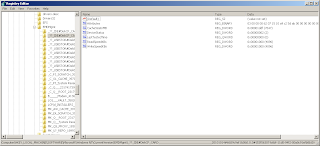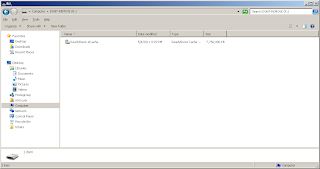I recently upgraded my relatively aging but still healthy Dell Latitude D630 notebook to Windows 7 (yeah, I jumped into the bandwagon but it's about time). And seeing that there is already a Service Pack 1 (SP1) out, this made sense to me. During the Windows XP era, it wasn't all good and stable until the SP1 came out. Let's hope history repeated itself here.
One thing that attracted me to the move was the all-improved Readyboost that 7 has. I have experienced the improvement on my desktop and it made sense to put the same to good use on my notebook. But hanging a USB flash drive (UFD) on a portable machine doesn't make sense at all. Good thing the D630 has a PCMCIA slot and I happened to have a PCMCIA card reader with 8GB of hi-speed compact flash media to boot.
But alas when I plugged it in to enable it for use of Readyboost, it wasn't compatible at all. How then do I enable Readyboost on the PCMCIA-CF card? Next thing I did was to ask my friend Google only to find out there are literally thousands (if not millions) of us facing the same dilemma.
Good thing I found this forum post on how to enable USB hdisk drives for ready boost. I tried it out and after a few trials (and errors), I got it to work.
As shown, make changes to the registry (NOTE: Changing the registry can render your computer unusable. You better know what you're doing!) like below. This is the registry key for my Sandisk Ultra PC Card Adapter with RiDATA 8GB 233x Lightning Series Compact Flash card.
After I made changes to the registry, I restarted explorer (using Start > Run > "tskill explorer"). Voila! The device can now be used for Readyboost!
Now explore the Readyboost-enabled card and see that it has the file ReadyBoost.sfcache which is used by Readyboost.
There you go. PCMCIA Adapter and compact flash media for Readyboost. I now have a Readyboost device on my notebook that is completely flushed and barely noticeable at all. Performancewise, I can feel a slight improvement in launching of applications which means Readyboost works.
If you want to tweak this further, you may want to hide the Readyboost drive in Windows Explorer. Google for "NoDrives" registry key.
Subscribe for Latest Update
Popular Posts
Post Labels
100gb
(1)
acceleration
(1)
acrobat
(1)
adblock
(1)
advanced
(1)
ahci
(1)
airdrop
(2)
aix
(14)
angry birds
(1)
article
(21)
aster
(1)
audiodg.exe
(1)
automatic
(2)
autorun.inf
(1)
bartpe
(1)
battery
(2)
bigboss
(1)
binance
(1)
biometrics
(1)
bitcoin
(3)
blackberry
(1)
book
(1)
boot-repair
(2)
calendar
(1)
ccleaner
(3)
chrome
(5)
cloud
(1)
cluster
(1)
compatibility
(3)
CPAN
(1)
crypto
(3)
cydia
(1)
data
(3)
ddos
(1)
disable
(1)
discount
(1)
DLNA
(1)
dmidecode
(1)
dns
(7)
dracut
(1)
driver
(1)
error
(10)
esxi5
(2)
excel
(1)
facebook
(1)
faq
(36)
faucet
(1)
firefox
(17)
firewall
(2)
flash
(5)
free
(3)
fun
(1)
gadgets
(4)
games
(1)
garmin
(5)
gmail
(3)
google
(4)
google+
(2)
gps
(5)
grub
(2)
guide
(1)
hardware
(6)
how
(1)
how-to
(45)
huawei
(1)
icloud
(1)
info
(4)
iphone
(7)
IPMP
(2)
IPV6
(1)
iscsi
(1)
jailbreak
(1)
java
(3)
kodi
(1)
linux
(28)
locate
(1)
lshw
(1)
luci
(1)
mafia wars
(1)
malware
(1)
mapsource
(1)
memory
(2)
mikrotik
(5)
missing
(1)
mods
(10)
mouse
(1)
multipath
(1)
multitasking
(1)
NAT
(1)
netapp
(1)
nouveau
(1)
nvidia
(1)
osmc
(1)
outlook
(2)
p2v
(2)
patch
(1)
performance
(19)
perl
(1)
philippines
(1)
php
(1)
pimp-my-rig
(9)
pldthomedsl
(1)
plugin
(1)
popcorn hour
(10)
power shell
(1)
process
(1)
proxy
(2)
pyspark
(1)
python
(13)
qos
(1)
raspberry pi
(7)
readyboost
(2)
reboot
(2)
recall
(1)
recovery mode
(1)
registry
(2)
rename
(1)
repository
(1)
rescue mode
(1)
review
(15)
right-click
(1)
RSS
(2)
s3cmd
(1)
salary
(1)
sanity check
(1)
security
(15)
sendmail
(1)
sickgear
(3)
software
(10)
solaris
(17)
squid
(3)
SSD
(3)
SSH
(9)
swap
(1)
tip
(4)
tips
(42)
top list
(3)
torrent
(5)
transmission
(1)
treewalk
(2)
tunnel
(1)
tweak
(4)
tweaks
(41)
ubuntu
(4)
udemy
(6)
unknown device
(1)
updates
(12)
upgrade
(1)
usb
(12)
utf8
(1)
utility
(2)
V2V
(1)
virtual machine
(4)
VirtualBox
(1)
vmware
(14)
vsphere
(1)
wannacry
(1)
wifi
(4)
windows
(54)
winpe
(2)
xymon
(1)
yum
(1)
zombie
(1)
Blog Archives
-
▼
2011
(107)
-
▼
May
(8)
- HOW-TO: ReadyBoost with PCMCIA Adapter + Compact F...
- HOW-TO: Windows 7 on DELL D630 -- BlueTooth Woes
- TWEAK: Take Ownership Context Menu
- ARTICLE: Unified Windows 7 Installer for x64 and x86
- TWEAK: English as Default Google Search Language
- ARTICLE: Enable AHCI Technology in Windows
- FAQ: Change NIC Speed in AIX
- TWEAK: Filter Unread Emails in Gmail
-
▼
May
(8)
RANDOM POSTS
-
the posts here are my own and not shared nor endorsed by the companies i am affiliated with.
i am a technologist who likes to automate and make things better and efficient. i can be reached via great [dot] dilla [at] gmail [dot] com.
if this post has helped, will you buy me coffee?