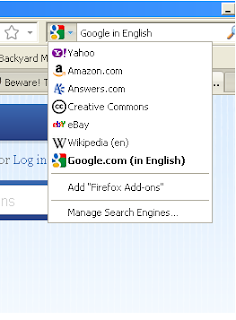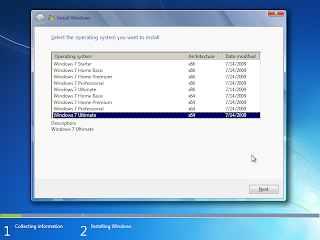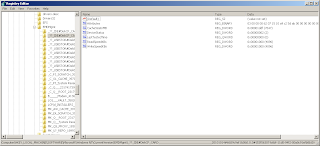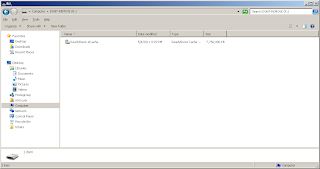Nowadays it is unusual to encounter folks who don't know google. Google has branded itself with search engines that browsers come with google as the default out-of-the-box search engine. More often that not, the term search is replaced by "google".
However, google's top-secret algorithm and architechture sometimes fouls up that even if your browser's default language is English, it returns searches in the local language of the geographically nearest google server -- google.com.ph, google.com.hk, etc (you get the idea). And when you get redirected, the language is no longer English. How then do you google that results always return in English?
Let us split the discussion to two popular browsers -- firefox and google chrome. Both of this browsers exhibit this behavior, as per experience.
Firefox. For firefox, you may download the Google (in English) add-on.
Your searches should now always return in the English language.
Google Chrome. For Chrome, follow the procedure below.
From the above screenshot, my google search engine takes me to Hong Kong (google.com.hk) and some results return in the Chinese language. And unfortunately, I don't speak any Chinese at all.
There you go folks. Google search that returns results in the English language.
However, google's top-secret algorithm and architechture sometimes fouls up that even if your browser's default language is English, it returns searches in the local language of the geographically nearest google server -- google.com.ph, google.com.hk, etc (you get the idea). And when you get redirected, the language is no longer English. How then do you google that results always return in English?
Let us split the discussion to two popular browsers -- firefox and google chrome. Both of this browsers exhibit this behavior, as per experience.
Firefox. For firefox, you may download the Google (in English) add-on.
[1] Launch the link for "Google (in English)" add-on above or click here.
[2] Once the webpage loads, click on the "Add to Firefox" link and allow the website to install the add-on. Restart firefox if asked to do so.
[3] Once installed, you may select from the drop down of the search bar (to the right of the address bar) "Google (in English)" as the default search engine (see snapshot below).
Your searches should now always return in the English language.
Google Chrome. For Chrome, follow the procedure below.
[1] Right-click on the address bar. Select "Edit search engines..".
[2] Toward the bottom of the page are three blank fields. On the first field (containing: Add a new search engine) type "Google (in English)" or whatever makes you happy. This contains an arbitrary name of the custom search engine.
[3] On the second field (containing: Keyword), you can input anything or leave this space blank. In this example, the keyword used is "google.com".
[4] The last field (containing: URL with %s in place of query), key in:
http://www.google.com/search?q=%s
[5] The search engine you just added moves to the top half of the screen (Default search options). You can mouse over the added search engine and click on "Make default". The label "Google (in English)" then becomes bold when it becomes the default search engine.
From the above screenshot, my google search engine takes me to Hong Kong (google.com.hk) and some results return in the Chinese language. And unfortunately, I don't speak any Chinese at all.
There you go folks. Google search that returns results in the English language.