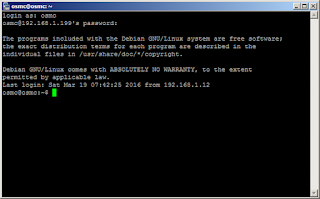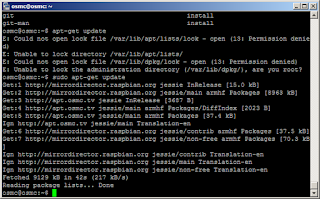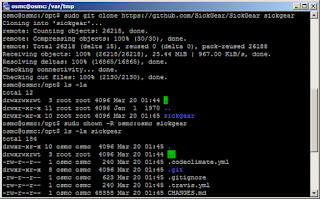OSMC works out of the box. Its wired network is set to DHCP from the previous steps we executed (if you ticked "configure network manually", this would not be the case). This allows the Raspberry Pi to be remotely configured, and even connect to the internet. However, this guide will require some knowledge of Linux and its filesystems.
Let's connect via SSH to the Raspberry Pi. If you dont have an SSH client, download PuTTY or any of its derivatives. The default username and password is: "osmc" and "osmc" respectively. Once a successful connection is made, you will have a screen similar to below.
First thing to do is update the apt repository. This is done using the "apt-get update" command. WARNING: this command and others that follow, will fail if the OSMC has no internet connectivity.
I placed the bare command on the screenshot above to demonstrate that using it without "sudo" will result in permission errors. See the successful command execute when prefixed with a "sudo".
Next, install git. On the same terminal, execute "sudo apt-get install git".
Having git, the command above will upgrade the version already installed. Otherwise, it will simply install.
Change directory to /opt (RUN: "cd /opt"). Then, use git to fetch the PVR files from the internet. Execute "git clone https://github.com/SickGear/SickGear.git sickgear".
Change the owner of the sickgear directory and its contents to user osmc, and group osmc (RUN: "chmod -R osmc:osmc sickgear"). This is important for the application not to run as the root user, but as another less-privileged user.
To finalize the configuration, create the file "/etc/default/sickgear". Add the following lines:
# COPY THIS FILE TO /etc/default/sickgear SG_HOME=/opt/sickgear SG_DATA=/opt/sickgear SG_USER=osmc SG_GROUP=osmc
To make the application automatically start on boot, [1] copy the file "/opt/sickgear/init-scripts/init.ubuntu" as "/etc/init.d/sickgear"; and [2] execute "sudo update-rc.d defaults sickgear".
Start sickgear with "sudo systemctl start sickgear". If there are no issues, sickgear should start. Should there be issues in starting, logs are located in the directory /opt/sickgear/Logs. Another way to view issues is "sudo journalctl -xn". The output will contain clue(s) as to why it did not start normally.
Related: Migrate Sickbeard to its Bricky Fork
Sickgear can automatically download, index and catalog files for your viewing pleasure. In the next article, we will tackle the configuration, and more advanced configuration of sickgear handshaking with transmission for automating downloads and post-processing of those downloaded files.