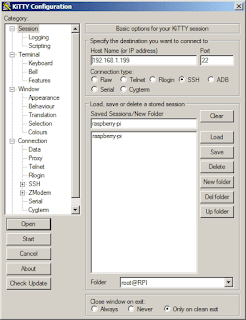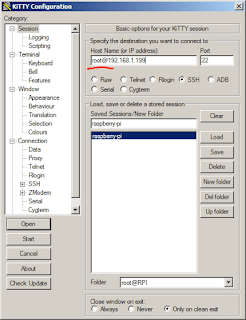As a *nix sysad, 99% of the time I work on terminals. There are a few exceptional scenarios where I would sit in front of a SunOS terminal and work on the console itself. In that 99%, SSH sessions are almost always the protocol involved. And as the workstations issued to *nix engineers are Windows-based, the SSH client of choice is either PuTTY or KiTTY.
They are basically the same in functionality and overall usability. I prefer to use KiTTY for the added functionality of being able to drag-n-drop a file to the KiTTY window to execute an SCP of the dropped file to the remote host, provided that pscp.exe or kscp.exe are in the same folder as the kitty.exe executable.
Both software can save sessions. And did you know that you can tweak the saved session so that you no longer have to key in the username for the specific session? Sure you can! And I will show you how.
In this example, I will use the KiTTY to connect to my Raspberry Pi with an address of 192.168.1.199. Normally, I would only save the IP address of the remote host, as shown below.
Then, down on the "Connection" > "Data", I would input the auto-login username.
This is where the tweak comes into play, as you can actually skip putting the auto-login username, and simply place that same username as part of the IP address or FQDN of the remote host, separated with the "@" sign, as shown below.
Launching the KiTTY (or PuTTY) session, you will only be asked for the password. And, if you are running pageant.exe with the corresponding private keys for the remote SSH server, a password-less SSH session is started. It saves you a lot of time having to repeatedly input usernames for future sessions to the same host.
RELATED: Password-less SSH Windows to Linux
Despite the added functionality of KiTTY, PuTTY still ranks higher up in terms of usage. Give KiTTY a try if you want to try out the added functionality mentioned above.
Subscribe for Latest Update
Popular Posts
Post Labels
100gb
(1)
acceleration
(1)
acrobat
(1)
adblock
(1)
advanced
(1)
ahci
(1)
airdrop
(2)
aix
(14)
angry birds
(1)
article
(21)
aster
(1)
audiodg.exe
(1)
automatic
(2)
autorun.inf
(1)
bartpe
(1)
battery
(2)
bigboss
(1)
binance
(1)
biometrics
(1)
bitcoin
(3)
blackberry
(1)
book
(1)
boot-repair
(2)
calendar
(1)
ccleaner
(3)
chrome
(5)
cloud
(1)
cluster
(1)
compatibility
(3)
CPAN
(1)
crypto
(3)
cydia
(1)
data
(3)
ddos
(1)
disable
(1)
discount
(1)
DLNA
(1)
dmidecode
(1)
dns
(7)
dracut
(1)
driver
(1)
error
(10)
esxi5
(2)
excel
(1)
facebook
(1)
faq
(36)
faucet
(1)
firefox
(17)
firewall
(2)
flash
(5)
free
(3)
fun
(1)
gadgets
(4)
games
(1)
garmin
(5)
gmail
(3)
google
(4)
google+
(2)
gps
(5)
grub
(2)
guide
(1)
hardware
(6)
how
(1)
how-to
(45)
huawei
(1)
icloud
(1)
info
(4)
iphone
(7)
IPMP
(2)
IPV6
(1)
iscsi
(1)
jailbreak
(1)
java
(3)
kodi
(1)
linux
(28)
locate
(1)
lshw
(1)
luci
(1)
mafia wars
(1)
malware
(1)
mapsource
(1)
memory
(2)
mikrotik
(5)
missing
(1)
mods
(10)
mouse
(1)
multipath
(1)
multitasking
(1)
NAT
(1)
netapp
(1)
nouveau
(1)
nvidia
(1)
osmc
(1)
outlook
(2)
p2v
(2)
patch
(1)
performance
(19)
perl
(1)
philippines
(1)
php
(1)
pimp-my-rig
(9)
pldthomedsl
(1)
plugin
(1)
popcorn hour
(10)
power shell
(1)
process
(1)
proxy
(2)
pyspark
(1)
python
(13)
qos
(1)
raspberry pi
(7)
readyboost
(2)
reboot
(2)
recall
(1)
recovery mode
(1)
registry
(2)
rename
(1)
repository
(1)
rescue mode
(1)
review
(15)
right-click
(1)
RSS
(2)
s3cmd
(1)
salary
(1)
sanity check
(1)
security
(15)
sendmail
(1)
sickgear
(3)
software
(10)
solaris
(17)
squid
(3)
SSD
(3)
SSH
(9)
swap
(1)
tip
(4)
tips
(42)
top list
(3)
torrent
(5)
transmission
(1)
treewalk
(2)
tunnel
(1)
tweak
(4)
tweaks
(41)
ubuntu
(4)
udemy
(6)
unknown device
(1)
updates
(12)
upgrade
(1)
usb
(12)
utf8
(1)
utility
(2)
V2V
(1)
virtual machine
(4)
VirtualBox
(1)
vmware
(14)
vsphere
(1)
wannacry
(1)
wifi
(4)
windows
(54)
winpe
(2)
xymon
(1)
yum
(1)
zombie
(1)
RANDOM POSTS
-
the posts here are my own and not shared nor endorsed by the companies i am affiliated with.
i am a technologist who likes to automate and make things better and efficient. i can be reached via great [dot] dilla [at] gmail [dot] com.
if this post has helped, will you buy me coffee?