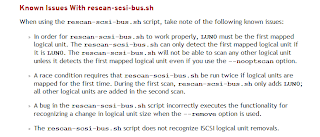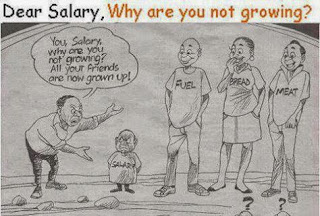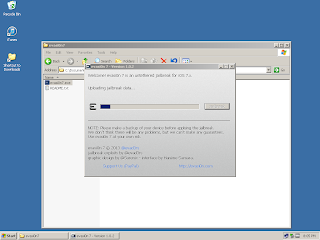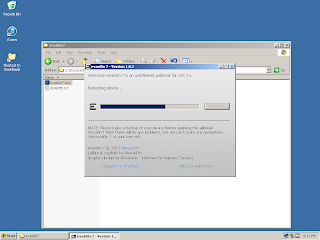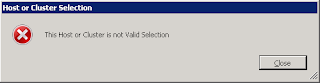It's been a couple of months back since Apple released iOS8. I have not made the transition to it and stayed with iOS7 since my iPhone4S is rooted. I'd like to term a successful jailbreak as rooted -- simpler and easier to say (there is just a nicer ring to it). I just like the functionality of a "rooted" phone and the availability of Control Center button customizations that are only available from a "rooted" phone.
Last time I did this was way back to the early 2014 and used the evasi0n utility. This time TaiG is the utility that is able to jailbreak iOS8, particularly the iOS8.1.1 version.
The TaiG jailbreak utility requires the "Find My iPhone" feature to be turned off first. And although optional, turn off the passcode security feature of the phone (turn it back on once jailbreak is a success).
Plug the phone via USB and launch the TaiG utility executable. You may uncheck the 3K option if you wish, then hit the big green button on the screen. My initial attempt at this hit a snag -- Error -1004 -- which according to the TaiG website is an issue with the computer running the jailbreak.
This really doesn't have anything to do with the computer running the utility. I tried two (2) things that "might" have resolved the issue for me. [1] I moved the USB cable to a USB3 port; and, [2] I turned off the passcode. I'm not exactly sure which solved it for me but either way I got the jailbreak that I need. Please note that I mentioned *might* and your mileage may vary.
Once successful, the device will restart twice. The first is mid-way through the spinning green circle at about 43% and the last when the injection is installed. You will then see the Cydia button on the second screen of the device signifying success.
As seen from the screenshot, my iPhone is running iOS8.1.1 and Cydia 1.1.16 is installed. It's way past midnight by the time I was done. But the TaiG utility got me the jailbreak I needed.
Last time I did this was way back to the early 2014 and used the evasi0n utility. This time TaiG is the utility that is able to jailbreak iOS8, particularly the iOS8.1.1 version.
The TaiG jailbreak utility requires the "Find My iPhone" feature to be turned off first. And although optional, turn off the passcode security feature of the phone (turn it back on once jailbreak is a success).
Plug the phone via USB and launch the TaiG utility executable. You may uncheck the 3K option if you wish, then hit the big green button on the screen. My initial attempt at this hit a snag -- Error -1004 -- which according to the TaiG website is an issue with the computer running the jailbreak.
This really doesn't have anything to do with the computer running the utility. I tried two (2) things that "might" have resolved the issue for me. [1] I moved the USB cable to a USB3 port; and, [2] I turned off the passcode. I'm not exactly sure which solved it for me but either way I got the jailbreak that I need. Please note that I mentioned *might* and your mileage may vary.
Once successful, the device will restart twice. The first is mid-way through the spinning green circle at about 43% and the last when the injection is installed. You will then see the Cydia button on the second screen of the device signifying success.
As seen from the screenshot, my iPhone is running iOS8.1.1 and Cydia 1.1.16 is installed. It's way past midnight by the time I was done. But the TaiG utility got me the jailbreak I needed.