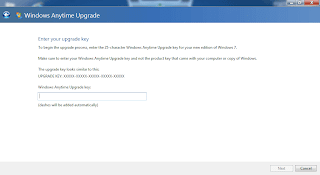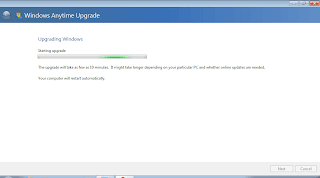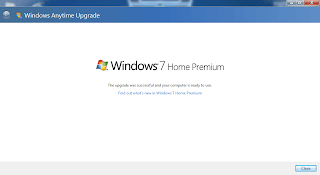What is Microsoft's secret to the fast widespread adoption of Windows 7? Bundle it to computers sold. Unless you're building your own computer system, chances are you got a computer bundled with Microsoft's latest and greatest desktop operating system, Windows 7. Windows 7 was all that Vista was not. And Microsoft did it well -- marketing, bundling, benchmarketing and all.
However, the Windows 7 version that is bundled in notebooks and netbooks is the Windows 7 Starter edition -- the low-end crippled version. To get a comparison of each flavors of Windows see this article in Wikipedia. How then do you upgrade to a higher version of Windows 7 from the Starter that is stock in the notebook or netbook?
To answer the above question, you can use the "Windows Anytime Upgrade" to do a quick upgrade. This is installed by default your system. Access this program by pressing [WIN] key then type "anytime" on the program search bar. You may also click on the orb and then type "anytime" on the program search bar.
Launch the program then select "Enter an Upgrade Key" (the bottom option), if you already have a key. Or choose the top option to go online and purchase an upgrade key. For this tutorial, we selected to 'Enter an Upgrade Key'.
The next screen will ask for an upgrade key.
The program will then go online and verify the code from above. And the upgrade begins.
The computer will automatically reboot and update Windows while shutting down. As shown in the screenshot above, it will take about 10minutes but in our experience it took about half an hour for the upgrade to complete.
Upon reboot, the Windows Anytime Upgrade will launch and show the new version of Windows. Our upgrade key gave us Windows 7 Home Premium.
There you go. Effortless upgrade of your brand new Windows 7 notebook. The type of upgrade that doesn't need any installation media or USB device. The upgraded computer will have all the updates to the upgraded system already installed.
Subscribe for Latest Update
Popular Posts
Post Labels
100gb
(1)
acceleration
(1)
acrobat
(1)
adblock
(1)
advanced
(1)
ahci
(1)
airdrop
(2)
aix
(14)
angry birds
(1)
article
(21)
aster
(1)
audiodg.exe
(1)
automatic
(2)
autorun.inf
(1)
bartpe
(1)
battery
(2)
bigboss
(1)
binance
(1)
biometrics
(1)
bitcoin
(3)
blackberry
(1)
book
(1)
boot-repair
(2)
calendar
(1)
ccleaner
(3)
chrome
(5)
cloud
(1)
cluster
(1)
compatibility
(3)
CPAN
(1)
crypto
(3)
cydia
(1)
data
(3)
ddos
(1)
disable
(1)
discount
(1)
DLNA
(1)
dmidecode
(1)
dns
(7)
dracut
(1)
driver
(1)
error
(10)
esxi5
(2)
excel
(1)
facebook
(1)
faq
(36)
faucet
(1)
firefox
(17)
firewall
(2)
flash
(5)
free
(3)
fun
(1)
gadgets
(4)
games
(1)
garmin
(5)
gmail
(3)
google
(4)
google+
(2)
gps
(5)
grub
(2)
guide
(1)
hardware
(6)
how
(1)
how-to
(45)
huawei
(1)
icloud
(1)
info
(4)
iphone
(7)
IPMP
(2)
IPV6
(1)
iscsi
(1)
jailbreak
(1)
java
(3)
kodi
(1)
linux
(28)
locate
(1)
lshw
(1)
luci
(1)
mafia wars
(1)
malware
(1)
mapsource
(1)
memory
(2)
mikrotik
(5)
missing
(1)
mods
(10)
mouse
(1)
multipath
(1)
multitasking
(1)
NAT
(1)
netapp
(1)
nouveau
(1)
nvidia
(1)
osmc
(1)
outlook
(2)
p2v
(2)
patch
(1)
performance
(19)
perl
(1)
philippines
(1)
php
(1)
pimp-my-rig
(9)
pldthomedsl
(1)
plugin
(1)
popcorn hour
(10)
power shell
(1)
process
(1)
proxy
(2)
pyspark
(1)
python
(13)
qos
(1)
raspberry pi
(7)
readyboost
(2)
reboot
(2)
recall
(1)
recovery mode
(1)
registry
(2)
rename
(1)
repository
(1)
rescue mode
(1)
review
(15)
right-click
(1)
RSS
(2)
s3cmd
(1)
salary
(1)
sanity check
(1)
security
(15)
sendmail
(1)
sickgear
(3)
software
(10)
solaris
(17)
squid
(3)
SSD
(3)
SSH
(9)
swap
(1)
tip
(4)
tips
(42)
top list
(3)
torrent
(5)
transmission
(1)
treewalk
(2)
tunnel
(1)
tweak
(4)
tweaks
(41)
ubuntu
(4)
udemy
(6)
unknown device
(1)
updates
(12)
upgrade
(1)
usb
(12)
utf8
(1)
utility
(2)
V2V
(1)
virtual machine
(4)
VirtualBox
(1)
vmware
(14)
vsphere
(1)
wannacry
(1)
wifi
(4)
windows
(54)
winpe
(2)
xymon
(1)
yum
(1)
zombie
(1)
Blog Archives
-
▼
2011
(107)
-
▼
July
(28)
- TWEAK: Fully Functional DivX HiQ Plugin on Firefox...
- TWEAK: Setup Caching DNS Server using TreeWalk
- MODS: Compudesk -- Computer Integrated into a Desk
- HOW-TO: Outlook Hack -- Blank Mail Subject Reminder
- HOW-TO: Create an Aggregated Link in Solaris
- TWEAK: Squid Cache + TreeWalk DNS = Faster Browsing
- MODS: Infinite USB Plug Redesign
- TIP: Create Windows USB Installer using WinToFlash
- TIP: Appear Offline in Microsoft Office Communicator
- INFO: Google Plus Invites Now Open!
- TIP: Blocking Potentially Hazardous Websites with ...
- HOW-TO: Shorten Google+ Profile URL
- TIP: Browser Plugin Check for Firefox
- INFO: Using Hostsman for Host Redirection
- TWEAK: Make Torrents Download Faster
- INFO: Network Profiler and Analyzer
- INFO: Google Plus Profile RSS Feed
- INFO: Virtual Box 4.1 Just Out
- TIP: Building a Budget Computer System
- INFO: Keep GPS Data Safe and Secure
- TIP: Remaining Anonymous -- a Security Protocol
- FAQ: PRNG is not SEEDED
- TIP: Test Your Browser's Functionality, Security a...
- TECH: Sun CEO Approved Google's Use of Java
- HOW-TO: Using Windows Anytime Upgrade
- FUN: Happy Sysadmin Appreciation Day!
- TECH: Gmail-to-SMS Service For Free!
- MODS: Installing BusyBox on Popcorn Hour C-200 (PC...
-
▼
July
(28)
RANDOM POSTS
-
the posts here are my own and not shared nor endorsed by the companies i am affiliated with.
i am a technologist who likes to automate and make things better and efficient. i can be reached via great [dot] dilla [at] gmail [dot] com.
if this post has helped, will you buy me coffee?